Microsoft 365 is a productivity suite that includes programs such as Word, PowerPoint, Outlook, and OneDrive cloud storage. Since these tools are useful for both work and school, you may want to use them.

A paid Microsoft 365 membership is the most common way to enjoy these apps, and you have several levels to choose from, starting with the Microsoft 365 Basic plan for $2 per month or $20 per year. Typically, you’ll pay an annual subscription fee of $20 to $100, depending on the plan you choose. Sometimes you can buy Microsoft 365 for free.
Here’s how to get Microsoft 365 for free.
If you’re a student or teacher, get Microsoft Office 365 Education for free
This assumes you are a student, teacher, or staff member with a valid school email address. You may be eligible for free access to Office 365 through Microsoft, with access to Word, Excel, PowerPoint, OneNote, and Teams, as well as other classroom tools.
All you have to do is enter your school email address on this page of the Microsoft website: Office 365 Education. In many cases, you will be granted access immediately thanks to an automated verification process. If you attend an institution that requires verification, it may take up to a month to confirm your eligibility.
College students can also get it Microsoft 365 Personal, $3 per month Have a valid school email address.
How to get Microsoft 365 for free if you’re not a student or faculty member
Not everyone can get the Microsoft Office suite for free with an email address from an academic institution. Thankfully, anyone can get One month free trial Microsoft 365. If you do not cancel your subscription before the end of the month, you will be charged $100 for a one-year subscription Microsoft 365 Home (Formerly known as Office 365 Home).
The good news is that you can access many apps online for free, including Word, Excel, PowerPoint, OneDrive, Outlook, Calendar, My Content, Skype, Designer, and Clipchamp, as long as you don’t need the full suite of Microsoft 365 tools. Here’s how to get them:
1. Please visit Microsoft365.com.
2. Click Register for free version of Office Under the “Login” button.
3. Sign in to your Microsoft account or create one for free. If you’re signed in to Windows, Skype, or Xbox Live, you have a valid Microsoft account.
4. Choose the apps you want to use and use OneDrive to store your work in the cloud.
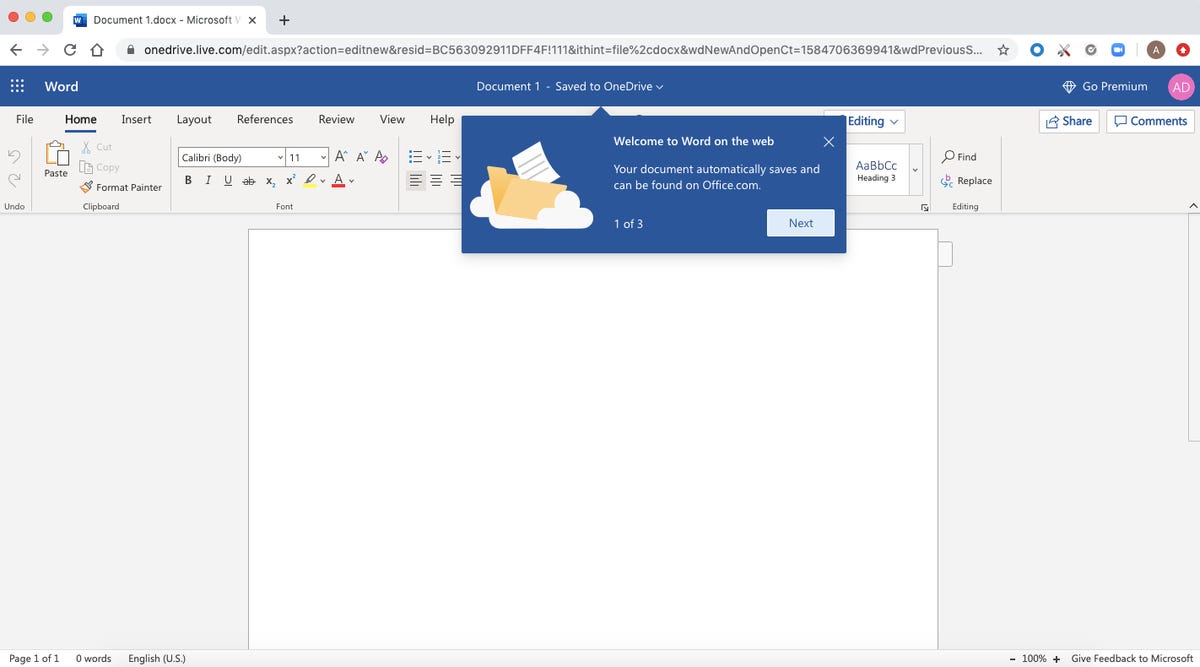
Free browser-based version of the Microsoft Word application.
So what are the features of the free version?
You might be saying, “Wait a minute, if I can get all these apps for free, why should I pay for Microsoft 365 in the first place?” Free apps have limited features, so they only run in your web browser, and You can only use them when actively connected to the internet – there is no online version. They also have fewer features than the full Microsoft 365 versions.
The free version still has some benefits, including the ability to share work links and collaborate on the fly, similar to what the Google Workspace (formerly G Suite) productivity tool allows. If you’re looking for the basic versions of these apps, then the free versions should suit you well.
To learn more about productivity, check out what Microsoft 365 Basic offers customers, all the best features in Windows 11, and how to take a screenshot in Windows 10 or 11. .

